Welcome to the EdgePetrol LAUNCHPAD
We are excited to share our latest product releases, designed specifically to enhance your EdgePetrol experience. Our goal is to ensure that you maximize the potential of your set-up and take advantage of all the features and benefits on offer.
6 Jun 2022
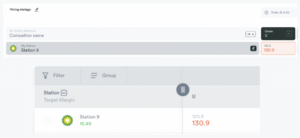
Every station owner wants their pole prices to be changed in a timely fashion. And we all know that just because you have sent a new price through to your Station Managers, it doesn’t mean it has been actioned - or actioned correctly. 😱 In our latest EdgePetrol product releases we have launched new UX…
2 Mar 2022

Ok, so we’re all about ditching those spreadsheets, but downloading your data was important to you.Which is why we are absolutely buzzing to share this news with you…We’ve added the functionality to download the data to a CSV file on the portfolio and station page performance reporting widgets!No more dragging the cursor awkwardly to the…
7 Jan 2022
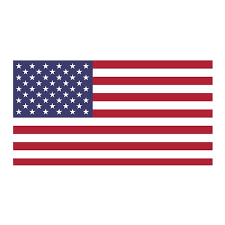
Navigation and Station Search · Easily navigate between your portfolio of stations and find a specific station using our search bar. Portfolio Header and Stations List · The portfolio header shows your key metrics and the trend indicators let you know how you are performing vs a previous point in time. · Volume performance indicators…

Office
We are located in
London, UK
Texas, USA
Contact
+44 020 3865 8689
+1 512 265 8504
EdgePetrol 2024. All Rights Reserved.
